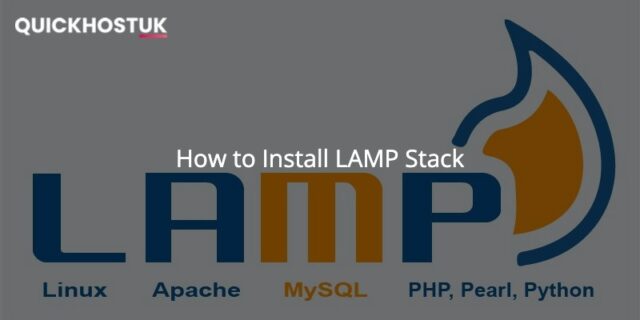R1Soft Let’s Encrypt Integration
In this article, we’ll cover how to secure the R1Soft Server Backup Manager (CDP) with Let’s Encrypt SSL.
Here is what the script does :
Updates the following packages:
nssnss-utilnss-utilnss-sysinitnss-toolswgetcurlca-certificatesopensslDownloads Certbot (if not already done)
Creates a Keystore for R1Soft CDP
Creates a Let’s Encrypt certificate through Certbot
Imports the certificate into R1Soft Keystore
First, we need to change the CDP webserver port:
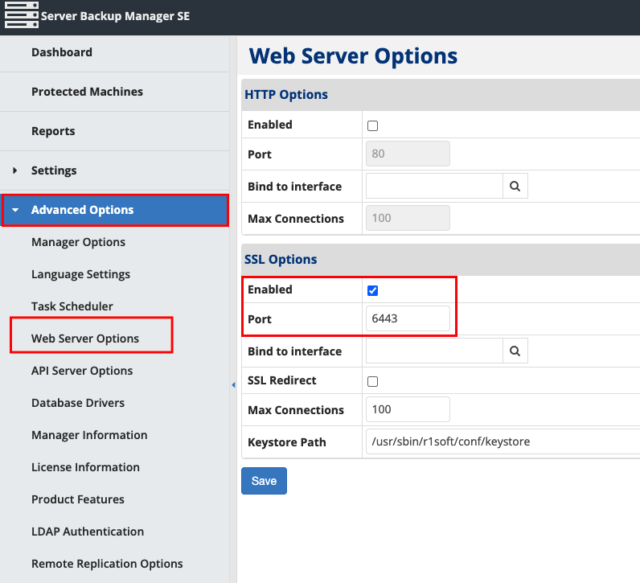
Once done, you’ll access the R1Soft Server Backup Manager via https://your.backupserver.com:6443/
Now, simply wget the script, change execution rights, and launch it:
wget -N https://gitlab.haisoft.net/pub/R1Soft_LetsEncryptIntegration/raw/master/SSLR1Soft.sh ; chmod +x SSLR1Soft.sh
./SSLR1Soft.shYou can add a cron to renew your certificate:
0 1 * * * /root/SSLR1Soft.shYou can also clone this git repo, and create a cron task to get the script updates:
cd /root/HaiSoft/
git clone https://gitlab.haisoft.net/pub/R1Soft_LetsEncryptIntegration.gitScript update cron:
0 5 1 * * /root/HaiSoft/R1Soft_LetsEncryptIntegration/SSLR1Soft.sh
0 0 1 * * cd /root/HaiSoft/R1Soft_LetsEncryptIntegration ; git pullYou just have to make sure your web ports are not filtered, and nothing is running on port 80 (or you’ll have to stop it before launching the script).
As above, R1Soft runs only on port 6443, therefore leaving ports 80 and 443 available.
Common Issues:
-bash: /usr/bin/keytool: Permission deniedSolution:
chmod 0755 /usr/bin/keytoolThat’s it!
You can now access your R1Soft Server Backup Manager over SSL: https://your.backupserver.com:6443/